Breadcrumb

UCM Single Sign-on
Single Sign-On (SSO) allows those with a university account to access UCM software or web applications through a single portal using their employee or student credentials - rather than needing different credentials for each separate application.
When accessing multiple applications at a time, a user may only be prompted to sign in through the SSO once in a session. A user may be prompted multiple times in a day if SSO has timed out or if they are using a new machine (ex. switching from a personal computer to a university machine). SSO is also used in tandem with DUO Multi-Factor Authentication.
Username / Network ID (NID)
The username (also known as a network ID or NID) is an account ID created for students and employees to access UCM systems such as campus computers, email, Brightspace, and WiFi. Employee and student credentials are different. Student workers should check that they are using the correct username and password when logging in through the UCM Single Sign-On page.
When to Use Your Username
A UCM Username is unique to each user and passwords are set by the student or employee. Your username (NID) and password should be used in UCM web sites or applications configured for UCM Single Sign-on that prompt you for credentials. University passwords should be unique and should never be shared with another person. If a university account has been accessed by someone other than the account holder, please contact the Technology Support Center at 660-543-4357 or at tsc@ucmo.edu.
Once that first logon is completed, UCM sites and applications protected by UCM SSO will not prompt you. There may be variations to this depending upon the security requirements of the site or application. NOTE: SSO is dependent upon the browser you were using when you logged in. Changing browsers will prompt users to sign-on again.
First time logging in
When you attempt to access a UCM SSO protected site or application - such as MyCentral, Brightspace or UCM Email - the following logon screen will appear. Enter your Username (NID) and password. New students and new employees will need to complete the password recovery process to establish their password before they can log into university applications. Further Account Help is listed below.
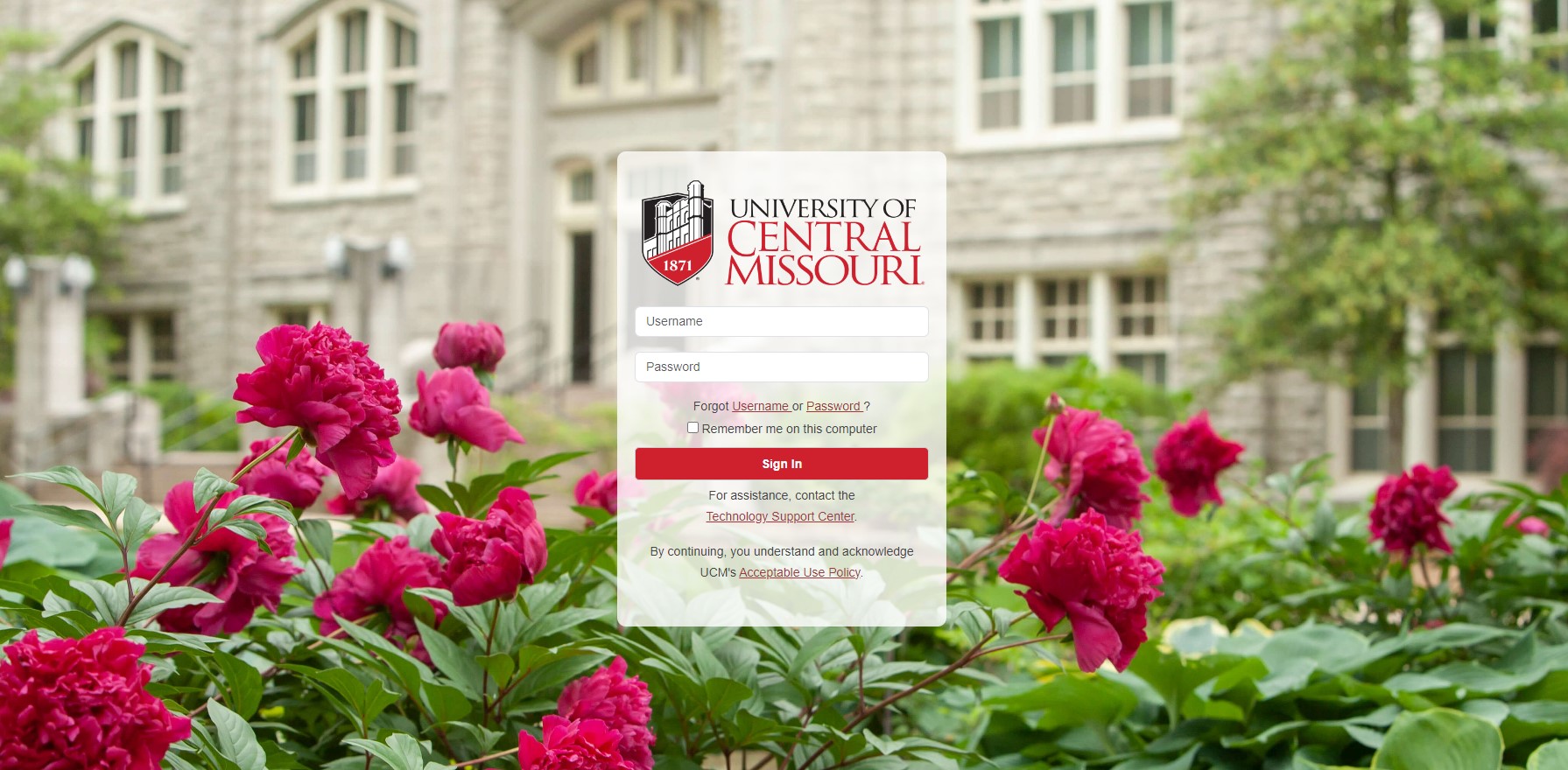
Multi-Factor Authentication (MFA) with DUO
To enhance the security of your UCM account, the university employs DUO Multi-Factor
Authentication (MFA). This adds an extra layer of protection by requiring a second
form of
verification when accessing UCM systems such as MyCentral, Brightspace, and email.
Enrolling in DUO MFA
- Check Your Email: You will receive an enrollment email from DUO.
- Follow the Link: Click on the link provided in the email to begin the enrollment process.
- Select Device: Choose your preferred device (smartphone recommended) for
authentication. - Install DUO Mobile App: Download and install the DUO Mobile app from your
device’s app store. - Activate DUO: Use the app to scan the QR code displayed during the setup to link your
device.
For detailed, step-by-step instructions with visuals, please refer to the How to install and use Duo
Multifactor Authentication guide.
Account Help
Banner ID lookup (700#)
If you need to lookup your Banner ID (700#) navigate to Banner ID (700 Number) Retrieval and enter the required information. Your Banner ID will display on screen.
Username (NID) Recovery
Usernames can be retrieved through the Username Recovery application. This will send an email containing your Username (NID) to a personal email address that is on record with the university.
Password Recovery
If you have forgotten your password, you can navigate to Forgot Password and enter the required information. In order to reset your password, you will need to have a personal email account on file. Once you submit, you will receive a message in your personal email with instructions to reset your password.
Updating Your Personal Email
To update a personal email address in MyCentral:
- Navigate to MyCentral
- Within MyCentral, look for the Personal Information card
- Choose “Update Address, Phone, Email and Emergency Contacts”
- At the email block, update your personal email address
- Confirm changes by checking both boxes at the bottom of the page and click submit
If you are unable to access MyCentral and your personal email address is out of date, students should contact the Office of the Registrar and employees should contact Human Resources.
Applications using Single Sign-On
SSO is being implemented in phases for core applications. Applications will continually be integrated. Below is the list of applications currently in SSO:
- Alma
- Adobe
- Argos
- Banner 8
- Banner 9 SSB & Admin
- Banner Document Management (i.e. Xtender)
- Banner Workflow
- Brightspace Learn
- DegreeWorks
- EAB
- EzProxy
- Google G Suite of applications
- Handshake
- Maxient
- Medicat
- MyCentral
- MySchedule
- Nuventive
- Office 365 Online
- Penji
- Primo
- Team Dynamix Service Catalog
- Terra Dotta
- Tipasa
- Zoom
Possible Issues
Login failed! Please recheck the username and password and try again
- UCM Single Sign-On will only recognize a university Network ID and password. A Banner ID (700#) or email will not allow access.
- Ensure the username is not capitalized and does not contain additional characters.
- Select the username or password links on the sign-on screen.
Enable cookies on the web browser
- Single Sign-On uses cookies for security and verification. Having a cookie for a UCM website identifies you to the site and allows you to continue from one page to another without having to log in each time. You can usually enable cookies in the Settings or Preferences panels of your browser.
Did not receive password recovery email
- Password recovery emails are sent to a user's personal email address that is registered with the universty. Users can update their personal email address through MyCentral. Students may need to contact the Office of the Registrar and employees may need to contact Human Resources.
Authentication error
- Clear the cookies and cache in your browser. To clear browsing data, go to the History settings within the browser.
Support
The Technology Support Center is available during university operating hours to help resolve and address university account and hardware issues.
- Phone: (660) 543-4357
- Email: tsc@ucmo.edu
- Online Support: ucmo.edu/tsc
- In-person: WDE 0800
Need Technology Assistance?
Technology Support Center
Ward Edwards 0800
Tel: (660) 543-4357
CIO Main Office
Ward Edwards 0800
Tel: (660) 543-4279
Fax: (660) 543-8123








