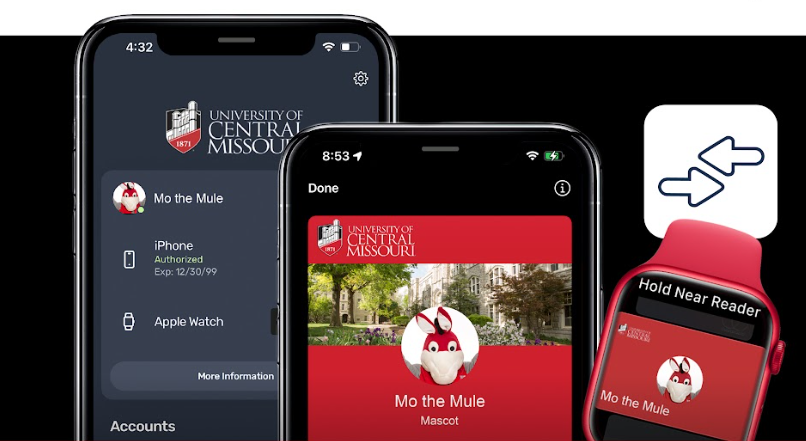ID on Campus
In the Union Cinema
Use your UCM ID for free admission to the Union Cinema’s weekly movie showings. Want to buy a snack? You can load Central Cash to your card for the $1 concessions.
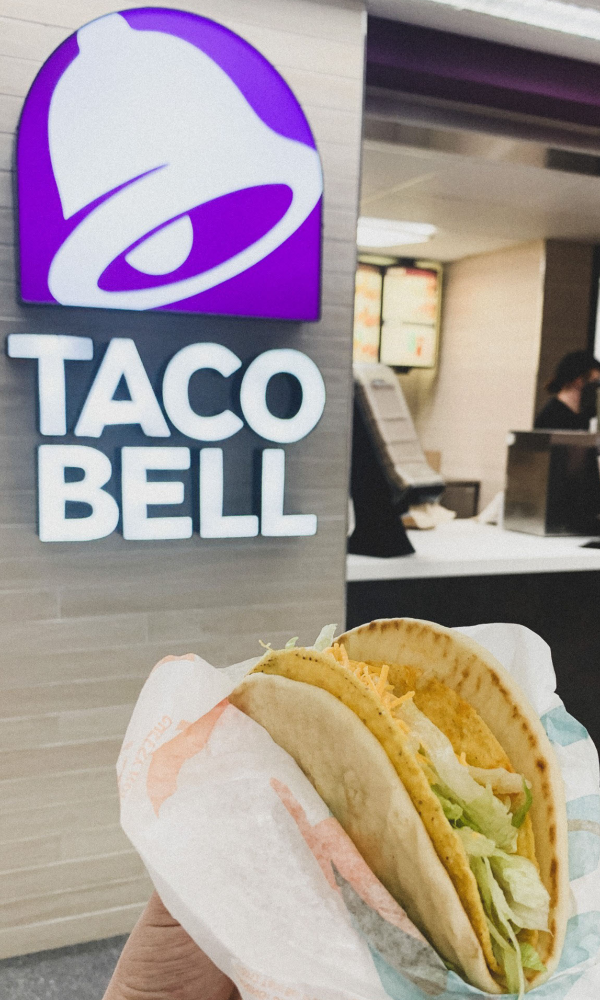
ID on Campus
In Dining Options
You can use your UCM ID swipes and Dining Dollars to access the dining options on campus.
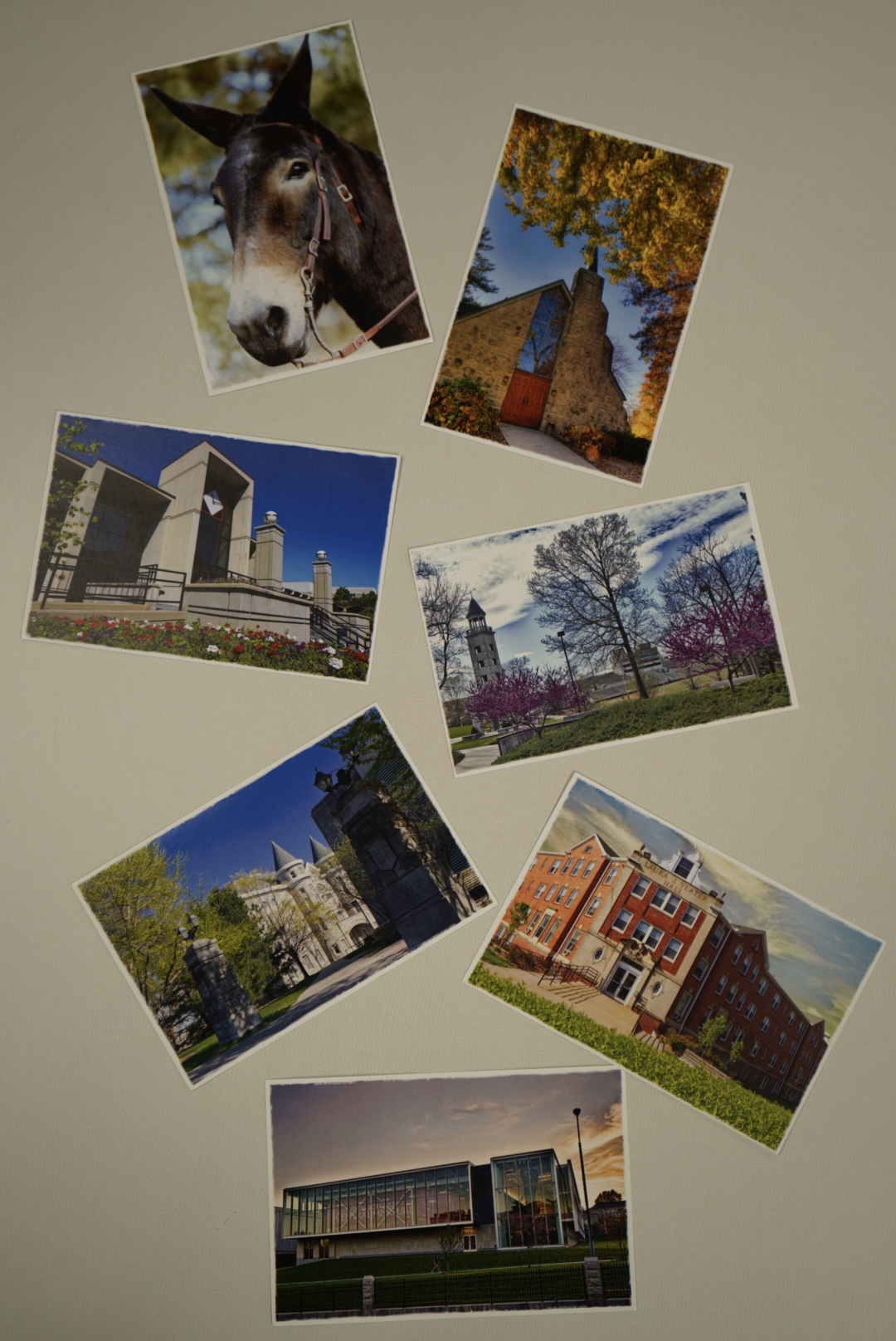
ID on Campus
At The Mule Post
You can load your UCM ID with Central Cash and use it to buy a postcard and stamp for shipping. Need to print some homework or even get some UCM Fashion merch? You can use your Central Cash for that too.