Breadcrumb

Accessibility Toolbox
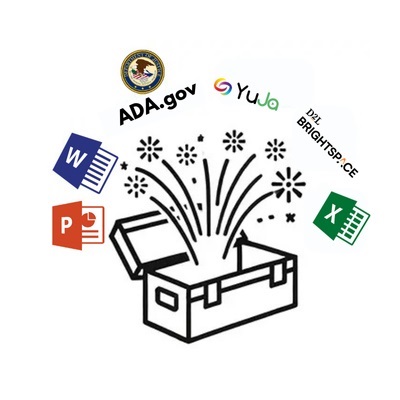 Welcome to the Accessibility Toolbox, a resource designed to support faculty in creating
accessible and inclusive learning environments for all students. Below, you will find
tools, guidelines, and resources to help ensure that your course materials and digital
content are accessible to students with disabilities.
Welcome to the Accessibility Toolbox, a resource designed to support faculty in creating
accessible and inclusive learning environments for all students. Below, you will find
tools, guidelines, and resources to help ensure that your course materials and digital
content are accessible to students with disabilities.
While this page offers a variety of resources, please note that the Office of Accessibility Services (OAS) is your primary support resource at the University of Central Missouri for any questions or assistance related to accessibility accommodations.
Accessibility Information and Resources
ADA.gov
Disability rights are civil rights. From voting to parking, the ADA is a law that protects people with disabilities in many areas of public life.
From answers to common questions to official legal documents, ADA.gov has everything
you need to understand your rights and responsibilities under the ADA.
Fact Sheet:
New Rule on the Accessibility of Web Content and Mobile Apps Provided by State and Local Governments
2024 ADA Web Accessibility Standards & Requirements
How ADA Compliance Requirements Apply to Websites
New Digital Accessibility Rule for Public Schools, Community Colleges, and Public Universities
Ensure your web content, mobile apps are accessible to and usable by people with disabilities
UCM Accessibility Notice and Procedures
The Office of Accessibility Services provides persons with disabilities equal access
to the functions and facilities of the University of Central Missouri. Concerns regarding
access to the campus and campus activities should be directed to Cathy Seeley, Director of Accessibility Services.
UCM’s Office of Accessibility Services
The Office of Accessibility Services partners with students who have documented disabilities
in order to provide an equitable opportunity for learning by identifying appropriate
accommodations based on the student's individual needs.
Office of Civil Services - Video Series
The U.S. Department of Education’s Office for Civil Rights is proud to announce a
video series covering a variety of topics on digital access in education, including
how people with disabilities use technology, applicable Federal regulations, and identifying
and remediating barriers to access. Whether you are in the educational field or not,
these videos have wide ranging coverage for those who want to know: What makes technology
accessible for individuals with disabilities? And how can I make my site or platform
more accessible?
Research Brief: Higher Education and the ADA
With the ADA in effect for almost three decades, there is a growing number of students with disabilities going to college. In fact, estimates show that 19% of undergraduate students and 12% of graduate students have disabilities. Access to higher education is a vital part of the ADA’s broader social promise to promote equal access and full participation in all aspects of US society; especially considering that postsecondary education is often a pre-requisite for many jobs in the U.S.
Color Contrast Checker
This color contrast checker helps educators ensure accessible design in digital content by testing color combinations for readability according to WCAG 2.0 Level AA standards. It provides a visual tool to check text and background contrast ratios, making it useful for creating accessible slides, documents, and online materials that meet inclusivity requirements.
Accessibility Documentation Specific to UCM’s Digital Environments
YuJa Panorama
YuJa Panorama is an accessibility tool designed for higher education institutions to improve the accessibility of digital course content. It integrates with Learning Management Systems (LMS) to automatically scan documents and provide alternative formats (such as audio, braille, HTML, and ePub), accessibility scores, and real-time feedback for instructors. This empowers educators to create more inclusive learning environments and helps institutions meet ADA and WCAG compliance standards.
Panorama Accessibility Tool Overview
This guide will walk you through using Yuja Panorama, Brightspace’s integrated accessibility checker, to identify and remediate common accessibility issues in your course.
Accessibility Tools for Microsoft 365
Microsoft 365 is committed to inclusive design and accessible products and content. We are constantly working to offer more to boost every user's productivity. On this page, you'll find accessibility resources for Word, PowerPoint, and Excel, and tools to make your content accessible for everyone, including people with disabilities.
Accessibility tools for Word
This page lists accessibility tools for Word. Here you'll also find tools to make your Word documents accessible for everyone.
Accessibility tools for PowerPoint
This page lists accessibility tools for PowerPoint. Here you'll also find tools to make your PowerPoint presentations accessible for everyone.
Accessible Best Practices with Excel Spreadsheets
This topic gives you step-by-step instructions and best practices for making your Excel spreadsheets accessible and unlock your content to everyone, including people with disabilities.
Accessible templates for Microsoft 365
Templates that help you make your content accessible to everyone are now available on create.microsoft.com. You can find them by searching for "accessible templates" or you can use our query: Accessible Office templates.
Alternatively, you can get to them straight from your Office application. Go to File > New and type "accessible templates" in the Search for online templates box.
Create accessible PDFs in Microsoft 365
Explore Google’s Accessibility Features
Google offers to make its products more accessible to people with disabilities. These
features include voice control, screen readers, live captions, and magnification tools,
all designed to enhance usability for individuals with visual, auditory, motor, or
cognitive impairments. The initiative demonstrates Google's commitment to creating
inclusive digital experiences for everyone.
Accessibility Features in Panopto
Panopto offers accessibility features that allows users to easily navigate and read
the Panopto web interface. The web interface supports screen readers for all available
creator and viewer interfaces. The web interface also support keyboard access, allowing
you to use the tab key to access all available functions. All sessions fully support
adding and displaying captions.
Create & Verify PDF Accessibility (Acrobat Pro)
You can use Acrobat to make PDFs meet the common accessibility standards, such as Web Content Accessibility Guidelines (WCAG) 2.0 and PDF/UA (Universal Access, or ISO 14289). This includes adding tags, alternative text for images, and ensuring proper reading order, making the document compatible with screen readers. Acrobat Pro also provides tools to verify accessibility and identify issues that need correction to comply with accessibility standards.
How to Request an Adobe Creative Cloud License to get Adobe Acrobat Pro
Adobe Acrobat Pro provides users with the tools they need to create accessible PDFs. It is part of the Adobe Creative Cloud license, which UCM faculty must request. UCM has a limited number of these licenses, which the Office of Technology manages. Faculty can't request a license on their behalf; only department chairs can request licenses for faculty. For more information on requesting a license, please visit the Accounts/OT Service Catalog information on the UCM's Technology Support Center page, or visit the OT Service Catalog directly to submit the request for a faculty member. Before starting the request process, is it ideal to have the faculty member's name, user ID, and 700#, as this is required information on the request form.








